Platform Administration
You can reach the Admin view by clicking the gear icon . The icon is only visible for eligible users. If you think that you need access, contact your system's administrator.
Manage Registered Users
Open the tab USERS to manage all registered users. Depending on the chosen Security setup, users are managed with or without OAuth2. All users who registered or logged in at least once are listed, including their user data and their account status. You may scroll through multiple pages of the user list using the buttons below the list.
| User Property | Description |
|---|---|
| First name | The given name. |
| Last name | The family name. |
| Organization | The organizational unit the user belongs to. E.g., company, department or other group. |
| The email address of the user. | |
| First login | The date when the user first logged in. |
| Last login | The date when the user logged in the last time. |
Data is automatically retrieved if OAuth2 is used. Otherwise, name, organization and email can be modified by clicking the pencil icon in the column "Actions".
Type of Users
Users in Accurids can be given a specific role. Only the admin can change the role of a user. Based on the role, specific actions in Accurids are restricted or allowed. Those roles can be set when using internal security. If OAuth2 is used, the user roles can not be set in the Accurids UI but have to be set in OAuth2 application. Detailed information on that can be found in the OAuth2 Setup.
| Role | Description |
|---|---|
| User | Users have read-only access to shared resources, meaning they can only view datasets that are successfully loaded in Accurids. They can not edit, delete or upload any dataset. |
| Contributor | Contributors can view shared resources in Accurids as well as upload own datasets. Editing and deleting is restricted to their own loaded datasets. |
| Admin | Admins can view, edit, delete and upload all datasets loaded in Accurids. They are allowed to manage the platform (users, properties, JIRA Issue Collector), to customize the user interface, to access the metrics as well as for ID Management and the general Accurids setup. |
Manage Properties
On the admin view, click into the tab CONFIGURATION to manage different properties.
You can edit the following properties in Accurids:
- Hierarchical Properties: select, which properties should be detected as hierarchies for the tree view
- Display Properties: specify, which property URIs should be displayed under which name
- Mapping Properties: configure, which properties should be detected as mapping information
Hierarchical Properties
You can configure which properties should be detected as hierarchies for the tree view by Accurids. A standard hierarchical property is, e.g., http://www.w3.org/2000/01/rdf-schema#subClassOf. If your data requires additional ones, simple add them by clicking .
The hierarchical property configuration is a global setting for all datasets.
Display Properties
You may load any RDF data into Accurids. Without standardization, users will see content in different datasets in very ways. E.g., a description of an entity may be expressed in the one dataset with http://www.w3.org/2004/02/skos/core#definition and in another with http://purl.obolibrary.org/obo/IAO_0000115.
In order to provide users a harmonized view of entity details, you can configure
- The display name of properties
- The order of properties
- The order of uris under a property
This allows to specify which property URIs should be displayed under which name. You can add properties by clicking . You can specify multiple property URIs to harmonize the appearance for users. The order can be changed by drag and drop.
The display property configuration is a global setting for all datasets.
Reserved Variables
On top of property URIs that can be added in a Display Property, some reserved variables can be also added, this is to give the user another way to showing data that are not mapped by normal property URI.
| Variable | Description |
|---|---|
| https://accurids.com/selfReference | The URI of the entity itself. |
| ?localName | The local name of an URI. Example: For URI http://purl.obolibrary.org/obo/DOID_1909, the local name would be DOID_1909 |
Mapping Properties
You can configure which properties should be detected as mapping information by Accurids by clicking the tab CONFIGURATION. The next table shows standard mapping properties. If your data requires additional ones, simple add them by clicking . The mapping property configuration is a global setting for all datasets.
The following mapping properties are preconfigured:
| Name | Persistent Identifier | Reference |
|---|---|---|
| exact match | http://www.w3.org/2004/02/skos/core#exactMatch | https://www.w3.org/TR/skos-reference/ |
| close match | http://www.w3.org/2004/02/skos/core#closeMatch | https://www.w3.org/TR/skos-reference/ |
| related match | http://www.w3.org/2004/02/skos/core#relatedMatch | https://www.w3.org/TR/skos-reference/ |
| broad match | http://www.w3.org/2004/02/skos/core#broadMatch | https://www.w3.org/TR/skos-reference/ |
| narrow match | http://www.w3.org/2004/02/skos/core#narrowMatch | https://www.w3.org/TR/skos-reference/ |
| same as | http://www.w3.org/2002/07/owl#sameAs | https://www.w3.org/TR/owl-ref/ |
| equivalent class | http://www.w3.org/2002/07/owl#equivalentClass | https://www.w3.org/TR/owl-ref/ |
| see also | http://www.w3.org/2000/01/rdf-schema#seeAlso | https://www.w3.org/TR/rdf-schema/ |
| xref | http://www.geneontology.org/formats/oboInOwl#hasDbXref | http://www.geneontology.org/formats/oboInOwl |
| exact match | http://purl.obolibrary.org/mondo#exactMatch | EBI Experimental Factor Ontology |
Audit Trail Properties
The Audit Trail Properties within the platform allow for customized tracking of data entity events, ensuring that your organization can adapt the feature to meet specific regulatory and operational requirements. Below are the default properties that come pre-configured with the system, providing a solid foundation for tracking essential audit trail details:
| Name | Persistent Identifier | Description |
|---|---|---|
| Created | http://purl.org/dc/terms/created | Date and time when the entity was created. |
| Creator | http://purl.org/dc/terms/creator | Identity of the individual who created the entity. |
| Modified | http://purl.org/dc/terms/modified | Date and time the entity was last modified. |
| Contributor | http://purl.org/dc/terms/contributor | Individual(s) who contributed to the entity. |
These properties ensure basic compliance and data governance needs are met right from the start. You can modify these properties or add new ones to better align with your specific requirements.
Configuration Steps:
- Navigate to the CONFIGURATION tab in the Platform Administration interface.
- Scroll down to the Audit Trail Config section
- Use the "Add Property" button to insert new properties.
- Save your configurations to apply them across the platform.
Best Practices:
- Regularly review and update the Audit Trail Properties to reflect changes in data governance laws and internal policies.
- Engage with stakeholders from compliance, IT, and data management teams to ensure the configured properties meet all necessary criteria.
- Utilize the audit trail reports for regular audits and compliance checks.
For further assistance or to discuss advanced configuration options, please contact our support team directly. They are available to provide personalized guidance and help you maximize the functionality of the Audit Trail feature to suit your specific requirements.
Configure Jira Issue Collector
A Jira issue collector can be used to collect feedback from users on content as well as technical issues. Once configured, a symbol is shown to all users in the title bar. A click on it opens the collector.
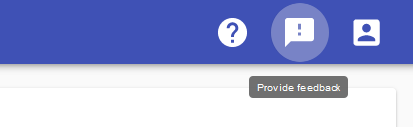
At first, an issue collector has to be created in your Jira instance and assigned to a project. Next, a piece of the source code generated for the collector has to be entered.
Please note that "Jira" is a word mark of Atlassian Corporation Plc.
Creation of Jira Issue Collector within Jira
Depending on your Jira version and installation (Cloud, Server, Data Center), the configuration of issue collectors differ. Please refer to the Atlassian documentation for details.
You may choose to restrict the use of the collector to users with access to your Jira instance or open it to everyone. Customizations of the issue collector form will be refleted in Accurids. Trigger customizations are ignored.
Copy the source code for "Embed in JavaScript" to a text editor:
// Requires jQuery!
jQuery.ajax({
url: "https://example.com/jira/s/example.js?locale=en-US&collectorId=abcde01",
type: "get",
cache: true,
dataType: "script"
});
window.ATL_JQ_PAGE_PROPS = {
"triggerFunction": function(showCollectorDialog) {
//Requires that jQuery is available!
jQuery("#myCustomTrigger").click(function(e) {
e.preventDefault();
showCollectorDialog();
});
}};
Copy the address given at url to clipboard. This will be needed for further setup.
Configuring Jira Issue Collector in Accurids
In the Admin view, click the tab JIRA ISSUE COLLECTOR. Next, enable the issue collector using the slider on the top of the page. Paste the address mentioned above into the Jira issue collector URL field.
The field Description can be used to prefill the Description field of the issue collector. This can be used to incentivise the user to provide specific information. Click Set default description to show an example for this.
You may decide whether you want to have the checkbox within the Jira issue collector prechecked or not. Furthermore, you can include user name and email address (as available under registered users) in the report. If activated, these will be added to the description after the user has submitted the form.