FHIR to IDMP Transformation
Overview
This feature allows users to transform FHIR resource types to an IDMP-aligned format. The transformation involves a series of steps, starting from uploading the FHIR file to the final transformation.
Uploading FHIR Files
- File Formats Supported: The tool supports both JSON and XML FHIR file formats.
- Multiple File Uploads: Users have the option to upload multiple FHIR files at once.
- Upload Steps:
- Navigate to the FHIR Transformation page.
- Drag & drop file(s), or click to select the file(s).
- Select the FHIR file(s) you want to upload.
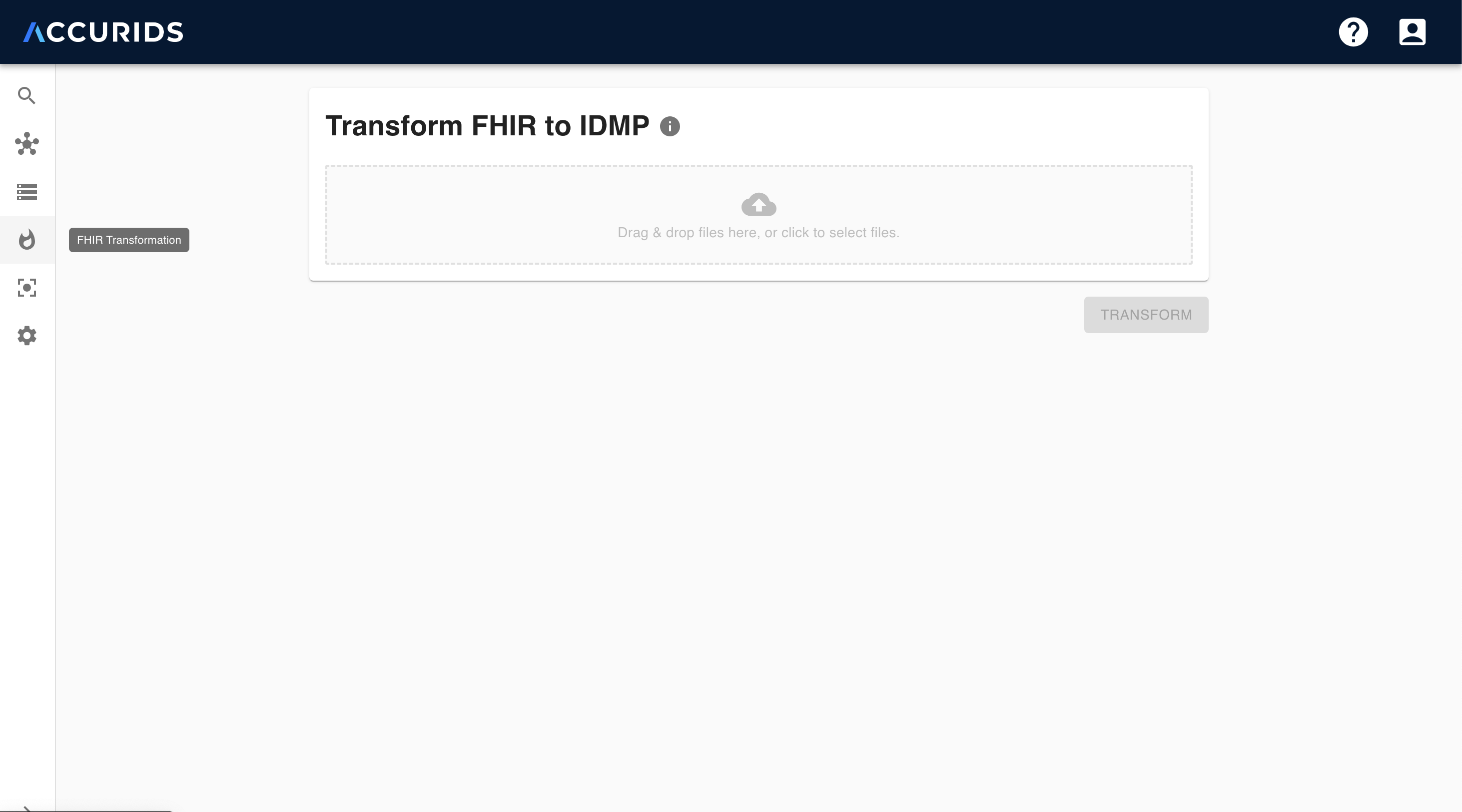
Validation of FHIR Files
Once the files are uploaded, the validation process initiates:
- Each FHIR file undergoes a comprehensive validation.
- Validation Messages:
- If there are no issues found, a success message will display.
- For problematic files, the validation messages will be categorized into:
Warnings: Highlight potential issues but won't prevent the transformation process.Errors: Critical issues that need to be fixed before proceeding to transformation.
- If any file contains an error, the transformation process will be halted. All files need to be free of validation errors to proceed.
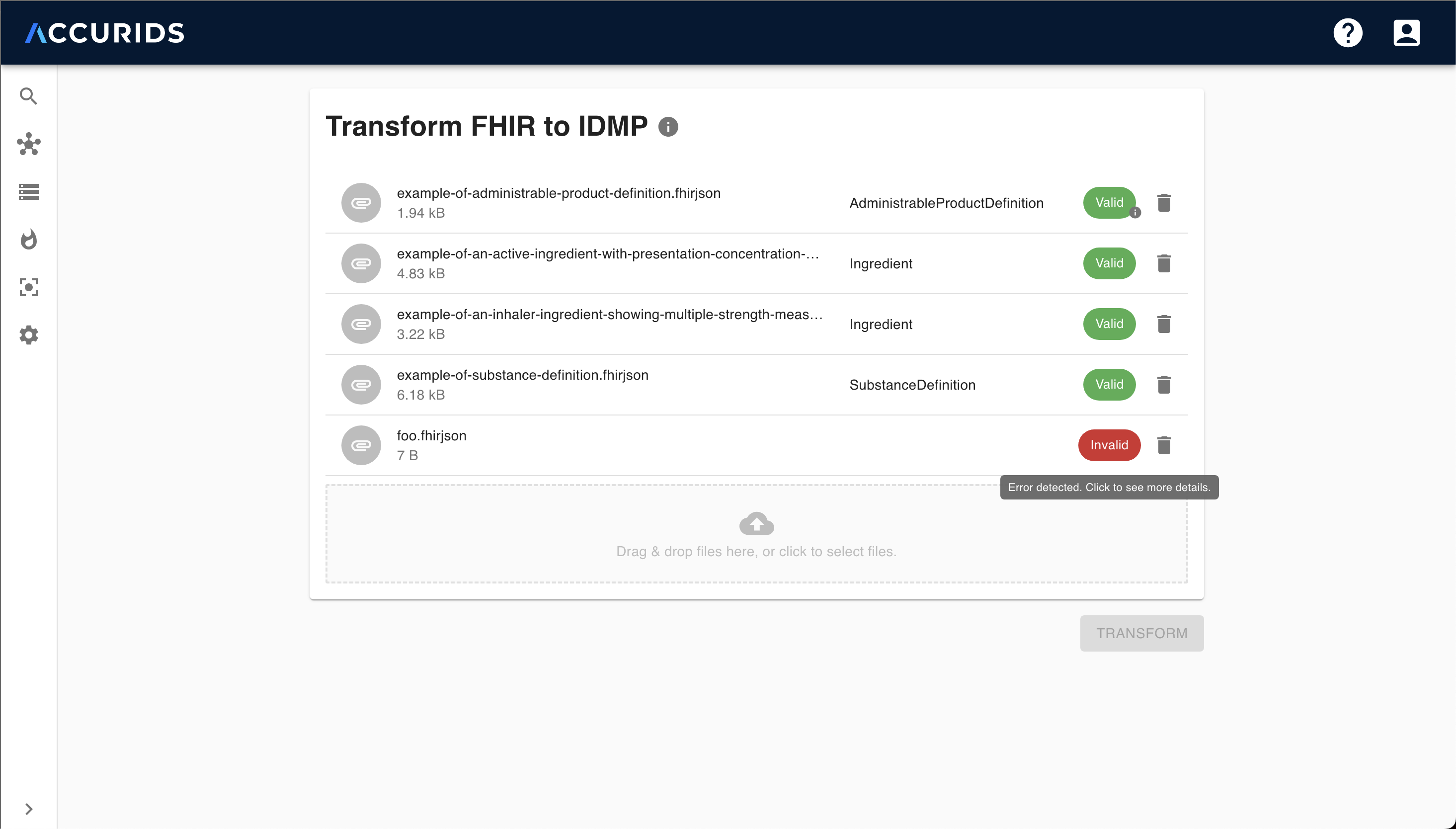
Transformation Process
- Once all the uploaded files pass validation, the
Transformbutton becomes active. - Click on the
Transformbutton to start the conversion of FHIR resources to IDMP format. - The transformation process runs in the background. Users will be redirected to the overview page once the transformation is complete.
Overview of IDMP Transformation
After the transformation process, users are directed to an overview page displaying:
- The count of detected IDMP objects.
- Successful transformations vs any failures or issues.
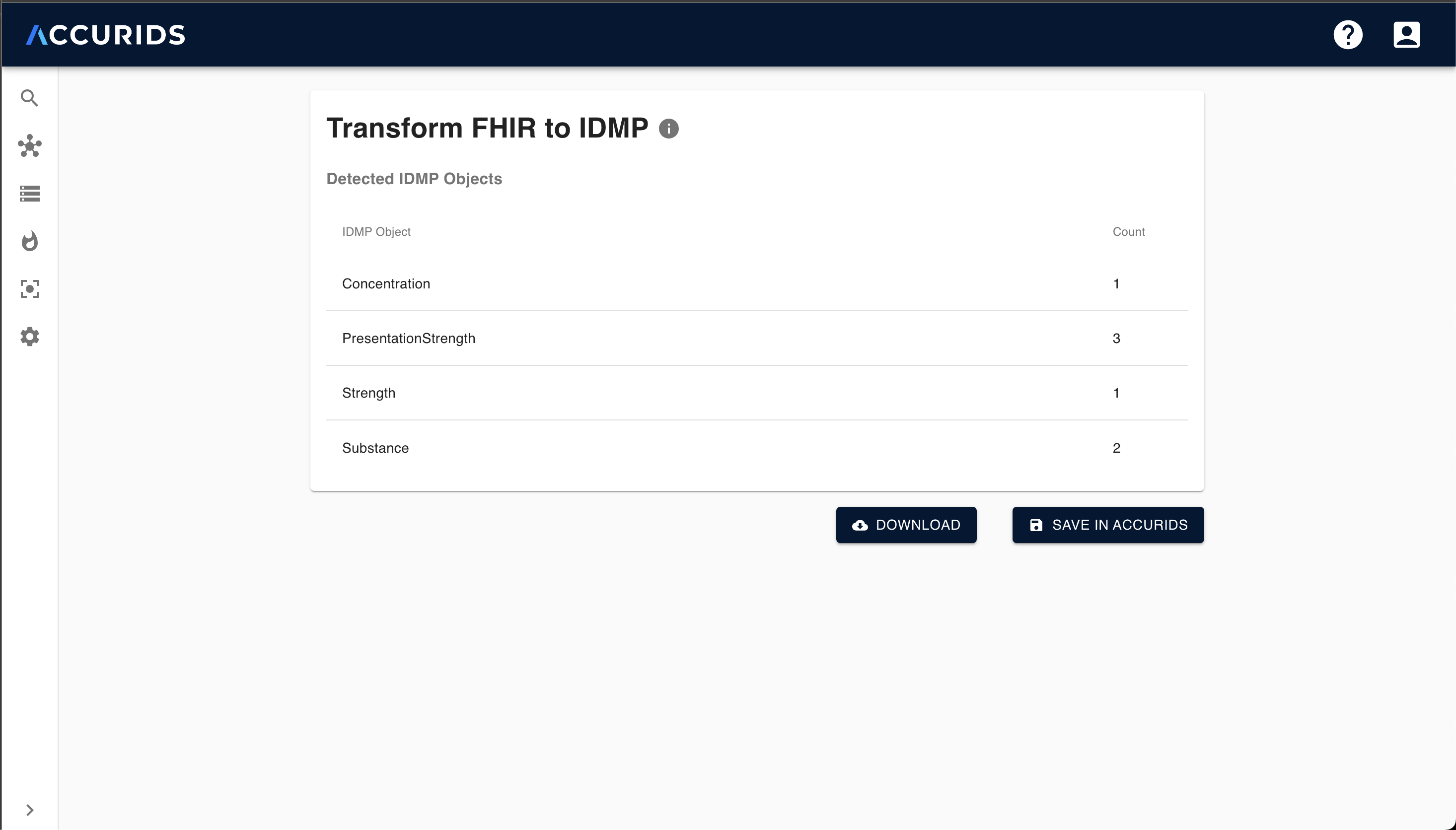
Download and Save Options
For successful transformation, from the overview page, users can:
- Download the Dataset:
- Click on the
Downloadbutton. - The IDMP-aligned dataset will be downloaded to your device in a selected format.
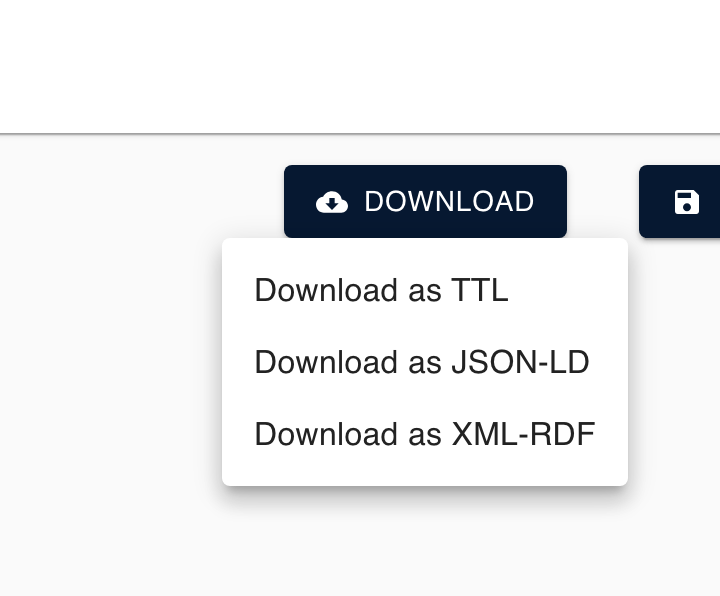
- Click on the
- Save the Dataset:
- Click on the
Save in Accuridsbutton to store the dataset in the Accurids platform for further browse and inspection.
- Click on the
Supported FHIR Resource Types for Transformation
Here are the currently supported FHIR resource types for transformation with links to their respective FHIR documentation:
- Bundle: FHIR Bundle Documentation
- SubstanceDefinition: FHIR SubstanceDefinition Documentation
- ActivityDefinition: FHIR ActivityDefinition Documentation
- Ingredient: FHIR Ingredient Documentation
- Organization: FHIR Organization Documentation
- MedicinalProductDefinition: FHIR MedicinalProductDefinition Documentation
- RegulatedAuthorization: FHIR RegulatedAuthorization Documentation