Matching Overview
Introduction
The Matching module in Accurids is designed to help identify and link related entities across different datasets. Access to this module requires it to be included in your license, and is available only to users with CONTRIBUTOR or ADMIN roles.
Matching can be performed either within the Global Entity View of an entity or through the dedicated Matching View.
Key Features
The Matching module provides several methods to identify potential matches between entities:
1. Match by Equal Labels
This method identifies matches by comparing the labels of entities. If two or more entities have identical labels, they are considered to be a match.
2. Match by Existing Match Literals
This method identifies matches based on existing match literals. Entities sharing the same match literals are recognized as matches.
3. Match by Identifier
The Match by Identifier method looks for entities with identical internal identifiers. If entities share the same internal identifier, they are considered a match.
4. String to Thing Proposal
This method proposes matches based on string comparisons. If a string in one entity closely matches a string in another, the system proposes those entities as a match.
Global Entity View
In the Global Entity View, a magic wand icon will appear when the system has found potential matches. This serves as a visual cue that matching proposals are available for review.
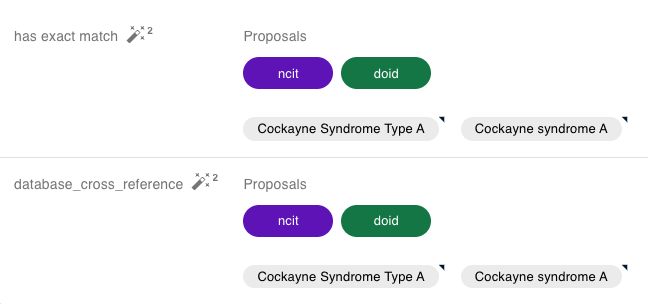
Clustering
The Clustering feature extends the capabilities of the Matching module, allowing users to merge multiple entities into a single, unified global entity view. Proposals for merging are generated through the Matching module.
Matching View
When matching multiple entities, it is recommended to use the dedicated Matching View, accessible from the side menu. This view provides a more comprehensive interface for managing entity matches. For detailed instructions on how to use this feature, please refer to the Matching View documentation.
Getting Started
To start using the Matching module, ensure that:
- Your user role is either
CONTRIBUTORorADMIN. - The module is included in your Accurids license.
Once these prerequisites are met, you can begin identifying matches using the methods described above.
For more information on the Clustering feature, which enhances the Matching module's capabilities, please visit the Clustering Documentation.