Requests
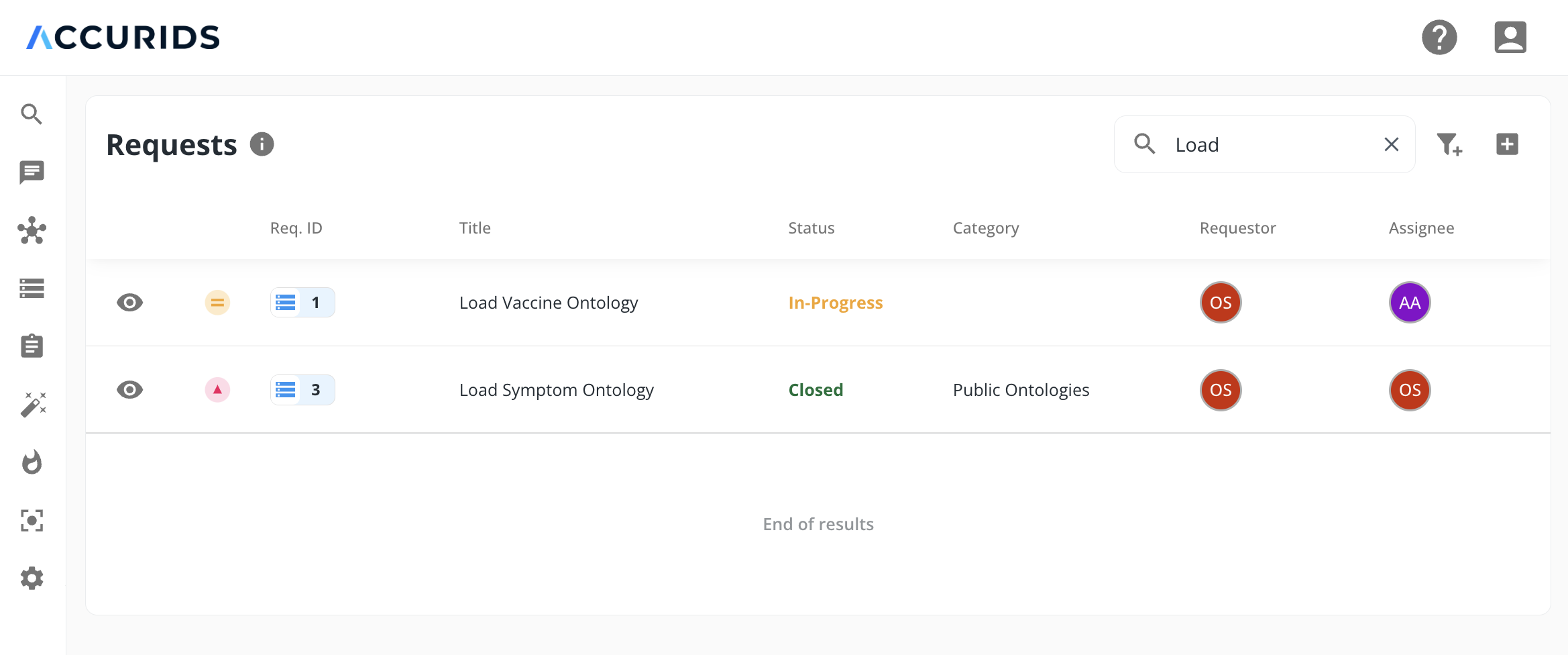
Users can submit and assign requests to track their needs, collaborate with team members, and monitor progress.
For example, if a user wants to add or edit data but isn't sure how to make the changes themselves, they can create a request. The appropriate User Group will be notified, and the request can then be assigned to someone with the necessary knowledge to make the changes.
Once the changes are made, the assignee can update the status to "Closed" notifying the requester that their request has been fulfilled.
Filters
Filters allow you to view requests created by or assigned to a specific user, as well as filter by status, priority, and other criteria.
You can apply filters by clicking the "Add new filter" icon in the top right corner of the requests page.
Creating or Editing a Request
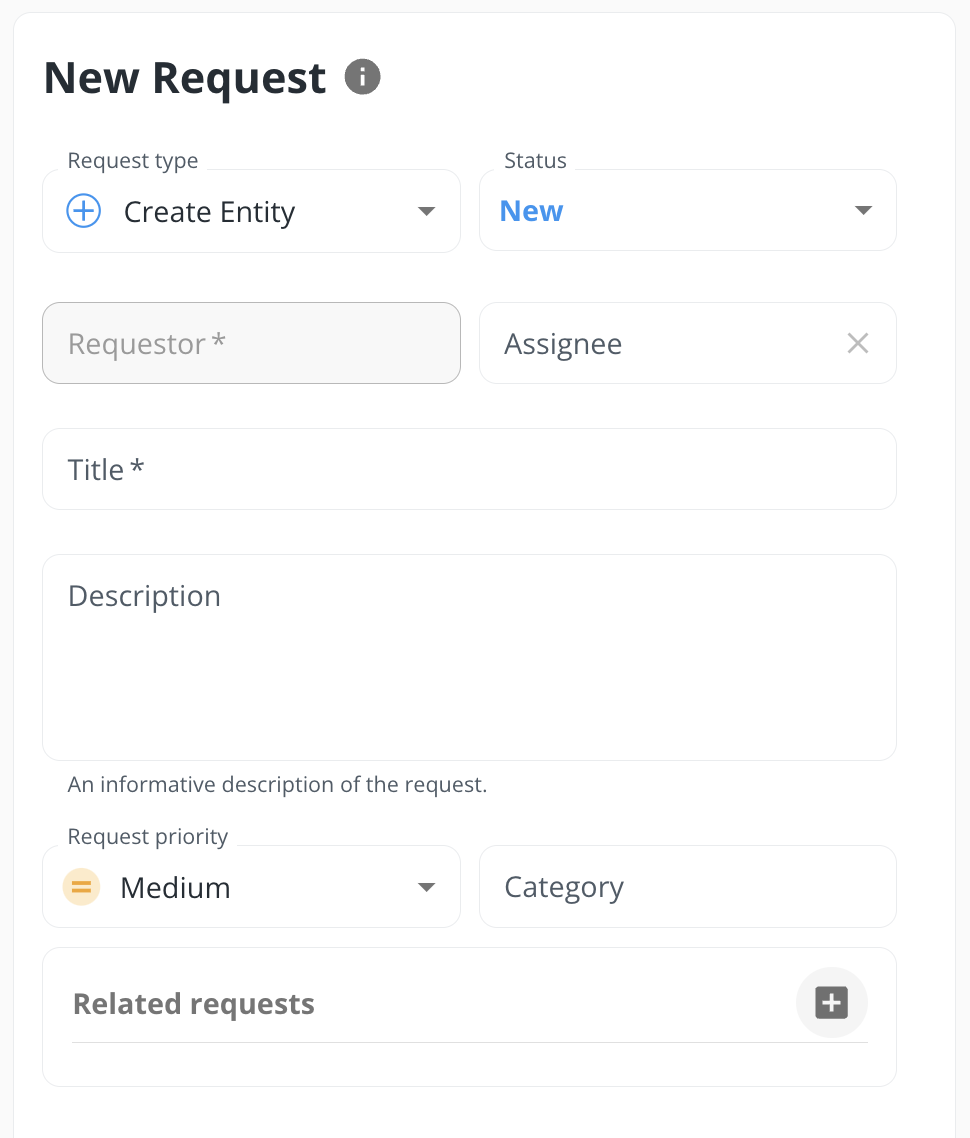
You can create a request by clicking the "plus" icon in the top right corner of the requests page.
A request consists of the following fields:
- Request Type:
- The request type defines the expected action:
- Create Dataset: For creating a new dataset.
- Create Entity: For adding a new entity to a dataset.
- Edit Dataset: For modifying a dataset's configuration.
- Edit Entities: For updating one or more entities.
- Link Entities: To link multiple entities through matching or clustering.
- Other: For requests that don't fit the other available types.
- The request type defines the expected action:
- Status:
- New: The request has been created and is awaiting resolution.
- In-Progress: The request is currently being worked on.
- Closed: The request is completed, and changes have been made or it has been rejected.
- Requestor: The user who created the request. This field is not editable.
- Assignee: The user currently assigned to the request.
- Title: A short title summarizing the request.
- Description: A detailed description of what changes need to be made for the request to be considered closed.
- Request Priority: The priority level of this request compared to others.
- Category: Categories help group or filter requests. Users can create categories on the fly.
- Related Requests: A list of other requests related to this one.
Once a request is created, the relevant User Group will be notified, enabling them to take action. This User Group can be configured in the Admin settings.
Comments
Users can add comments on the request detail page. Comments are useful for asking questions, providing additional information, or adding links to data objects.
You can also mention other users in comments using the "@" symbol, which will show a list of users to tag. Mentioned users will be notified by email.
Activity
All actions performed on a request are logged in the activity section. This log is useful for tracking changes, such as who edited the description or status and when the change occurred.